This past week, I’ve been doing the pattern work to move from a fitting muslin to a working pants pattern.
My original intention was to scan my paper pattern and move it into Wild Ginger software on the PC for the remainder of the pattern work. That was not to be; the monitor on my PC decided to go defective, and it took a week’s worth of on-and-off troubleshooting to conclusively narrow it down as the source of the problem. My PC was unusable during this time.
So, I went ahead and made most of the pattern alterations by hand, with paper and pencil. I started by making a fresh tracing of the pattern for Muslin G.
Fixing the front crotch
I can’t leave well enough alone. I want to try to fix the two strong creases that appear at the front crotch in Muslin G.
Sarah Veblen told me she suspected the issue is due to too much length in the front inseam as it goes through the crotch point. As she described it to me, imagine if you took your finger, touched it to the inseam at your inner thigh and traced the inseam as it went up, through the crotch point, and back down. There’s too much length along that line.
The fix is not to scoop the crotch curve some more, but to lower it, which will remove fabric along that line. Following Sarah’s advice, I used the same technique I used for the back crotch curve – to undo the seam, make small snips in the curve, and try the garment to see if the fit improves.
Here’s the adjustment I arrived at. You can see the snips into the muslin behind the tracing paper. The pink dots are the ends of the snips; the new crotch curve goes about 1/4″ lower than the old.
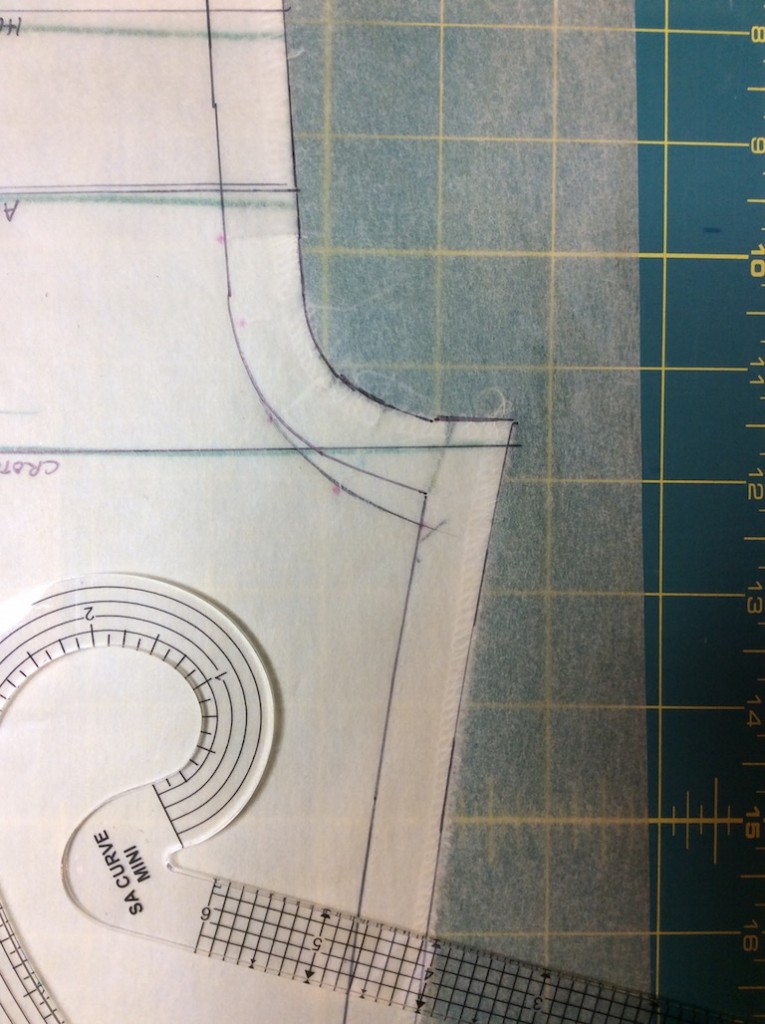
The adjustment required that I true the front and back crotch curves once again. In the photo below, the trued seam lines are drawn in pencil, and eliminate the “peak” at the crotch point I mentioned in my last article.

I’m not sure how this is going to turn out in the next muslin; it’s a bit of an adventure!
Finally, I added a cut-on fly to the front pants pattern. I traced from David Coffin’s template provided as a download for his Craftsy course, “Pant Construction Techniques: In The Details“.
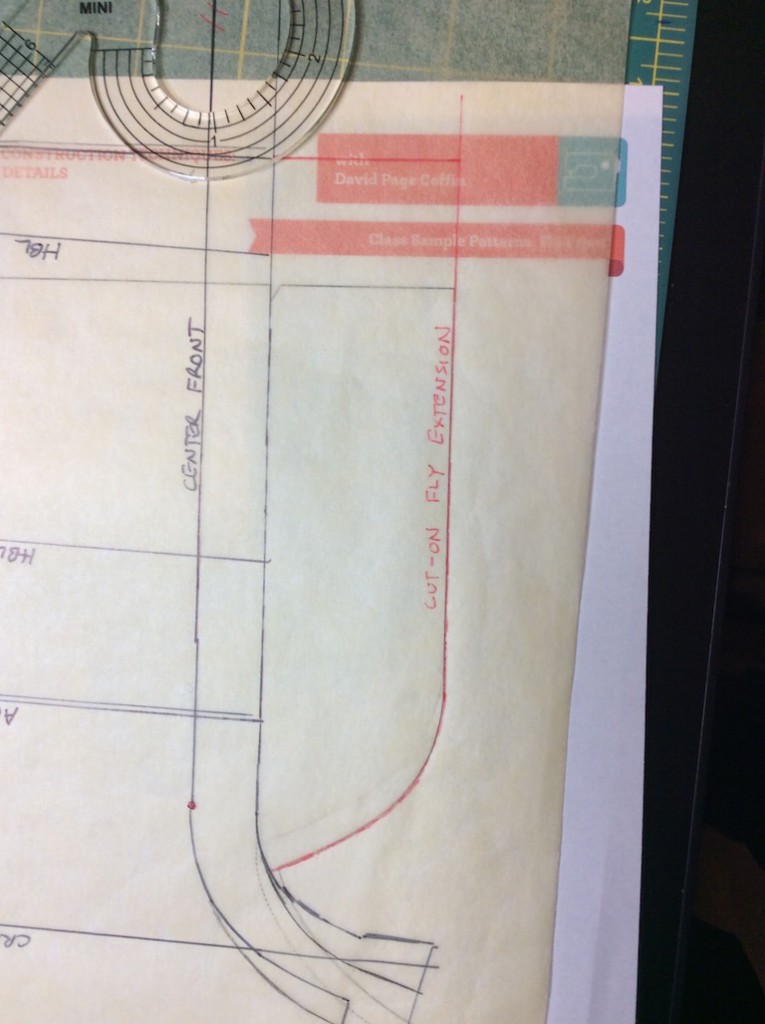
Fixing the side seams
Muslin G was a bit too tight at the widest part of the hip. I chose to add 1 1/2″ of circumference ease in this area, by adding 3/8″ to the sides of both front and back pattern pieces. (3/8″ * 2 pattern pieces * 2 seams = 1 1/2″). Waist is at the top of the photo, the pencil lines represent the new seamlines/cutting lines.

Drawing a new waistline
I marked the new waistline by putting an elastic band at my preferred location on the muslin. Then I enlisted outside help to trace the waistline onto the muslin with a marker.
I transferred both the left and right waistline markings from the muslin onto both pattern pieces. Here’s the back pattern piece showing both left and right waistlines; there was some discrepancy between the waist location on both sides.
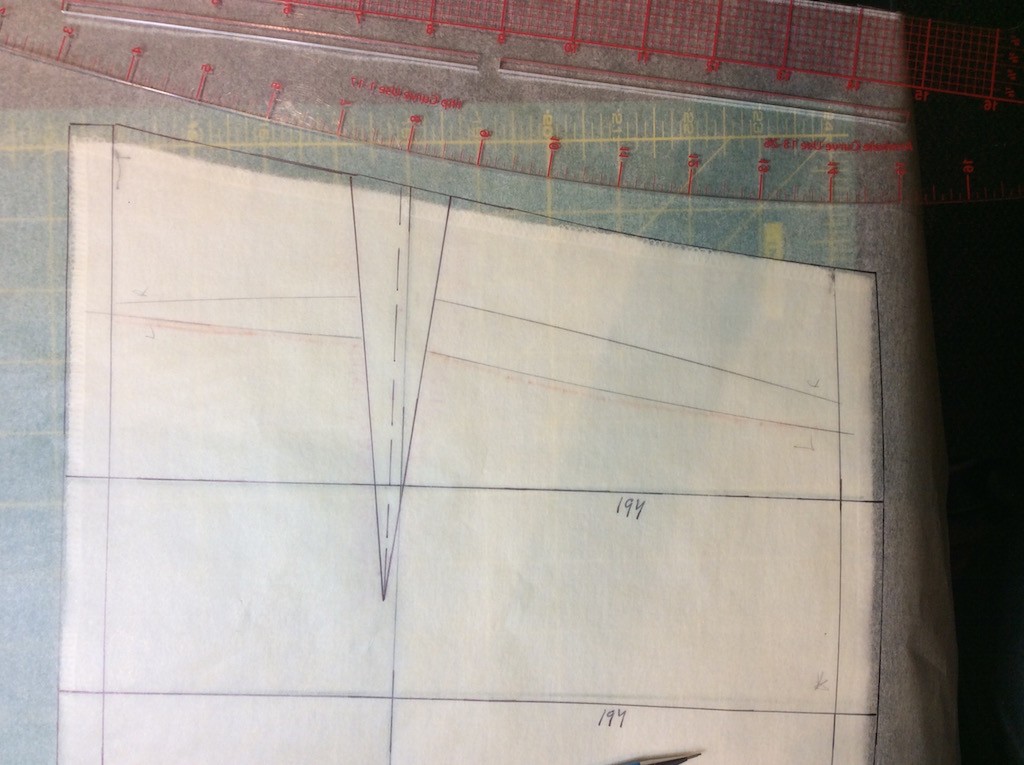
I trued the side seams so that the waistlines on front and back met at the same place, then drew new, curved waistlines that followed the average of the left and right lines. In the back, I temporarily folded out the dart to trace the waistline across it.
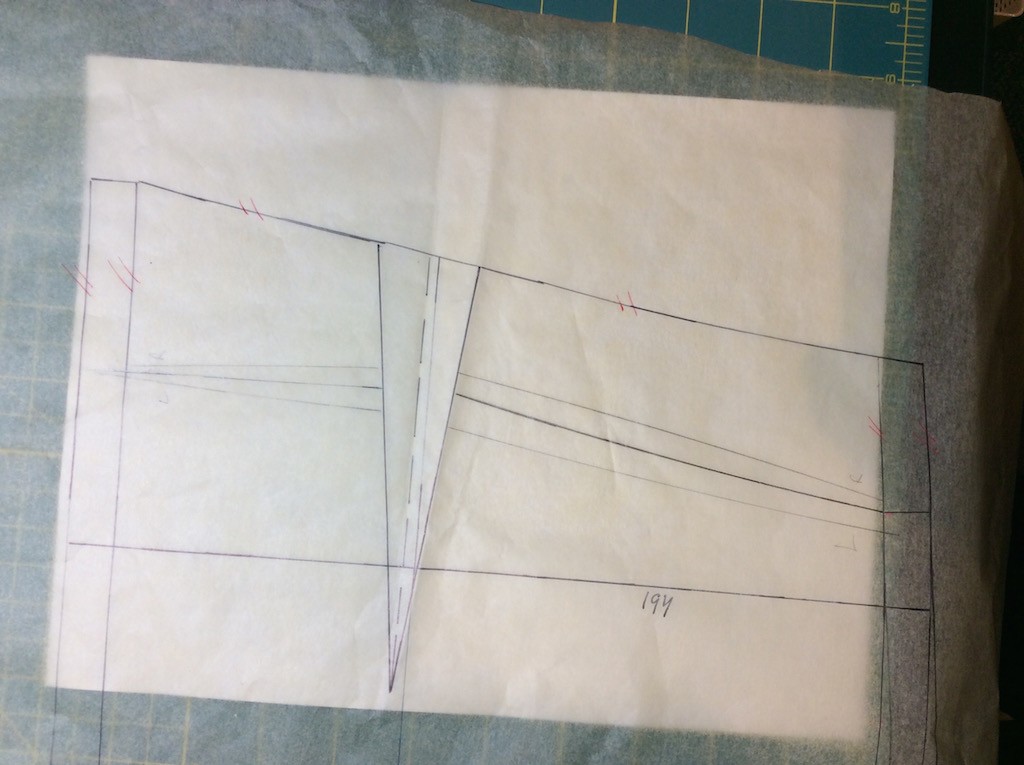
The front waist line was much more consistent from left to right and was easier to draw. The heavy pencil line is the new waistline, left and right are above and below it in lighter pencil.
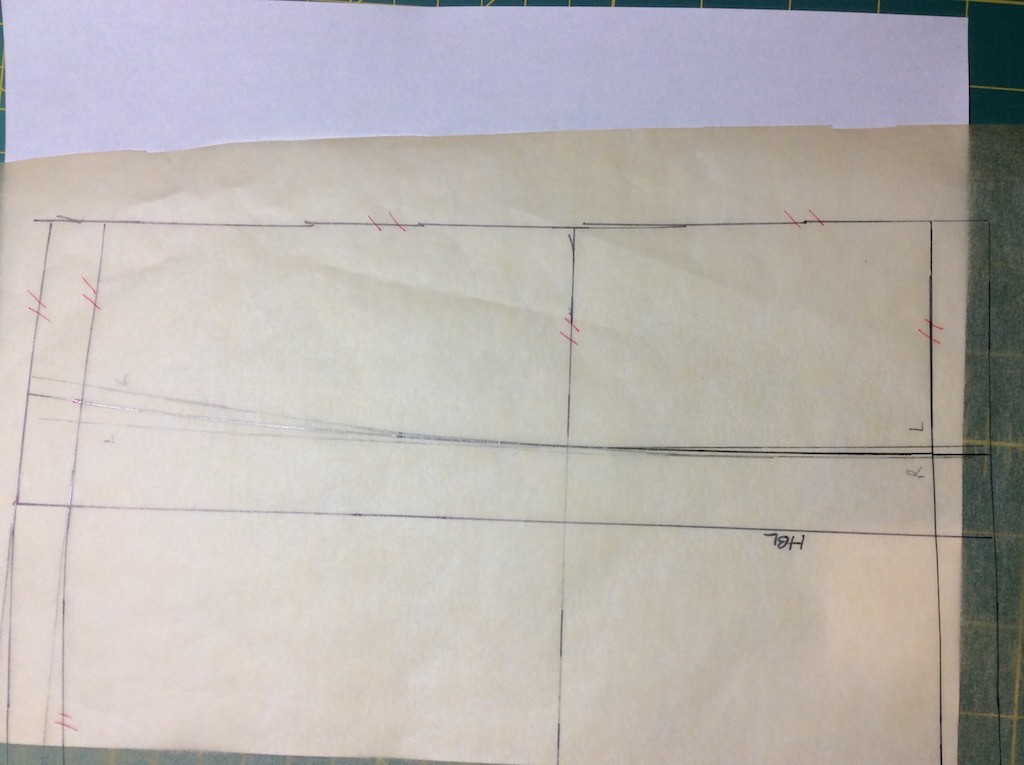
Scanning the Pattern
I wanted to scan the pattern into the computer so I could use Wild Ginger software to draft a new contoured waistband to attach to the new waistline. Though I’ve done everything with pencil and paper to this point, I thought the waistband would be a good learning exercise. And my computer is running again with a spare monitor while the defective one is being replaced by the maker.
I printed out a 2×2 inch alignment square, and taped one to front and back pattern pieces. Wild Ginger has a command to scale the entire pattern to size if you know the precise dimensions of a single feature. I used the computer to print the square because it is more precise than hand-drawing.
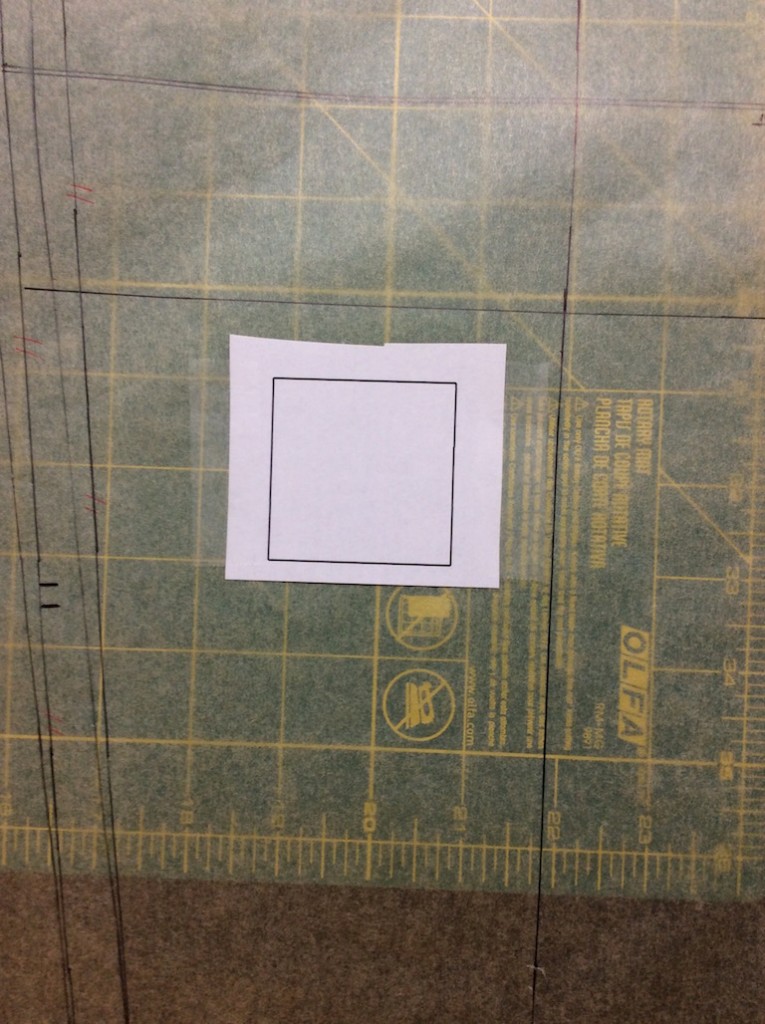
I ran into some minor problems scanning the huge pattern pieces with the Epson scanner. Though the scanner can scan 11×17 inches at a time, the scanner lid has some latches and posts around the edges that squash the paper, producing distortions and wrinkling in the scans.
I solved the problem by cutting a piece of poster board to the same size as the scanner glass, then placing it over the pattern and weighting it down with pattern weights. The paper lies much more smoothly on the scanner glass and I get clean scans.

Assembling the Scans
Each pattern piece comes into the computer as a jumble of overlapping 11×17 scans, each one rotated in strange ways.
Wild Ginger is a CAD editor. While it can import multiple images and allow you to trace over them, it is not very good at combining several scans into one coherent image. To do this, I used Inkscape, a free vector drawing app for Mac, Windows and Linux that is similar to Adobe Illustrator. Inkscape supports layers, precise rotation, and transparency features that make this process straightforward.
Here’s a video I found that demonstrates the process.
I created an Inkscape document with a canvas size big enough to represent the full pattern piece in real life – 24 inches across by 48 inches down. Then I imported the individual scans and roughly laid them out on the canvas in their approximate positions. (Click or tap for full-sized images).
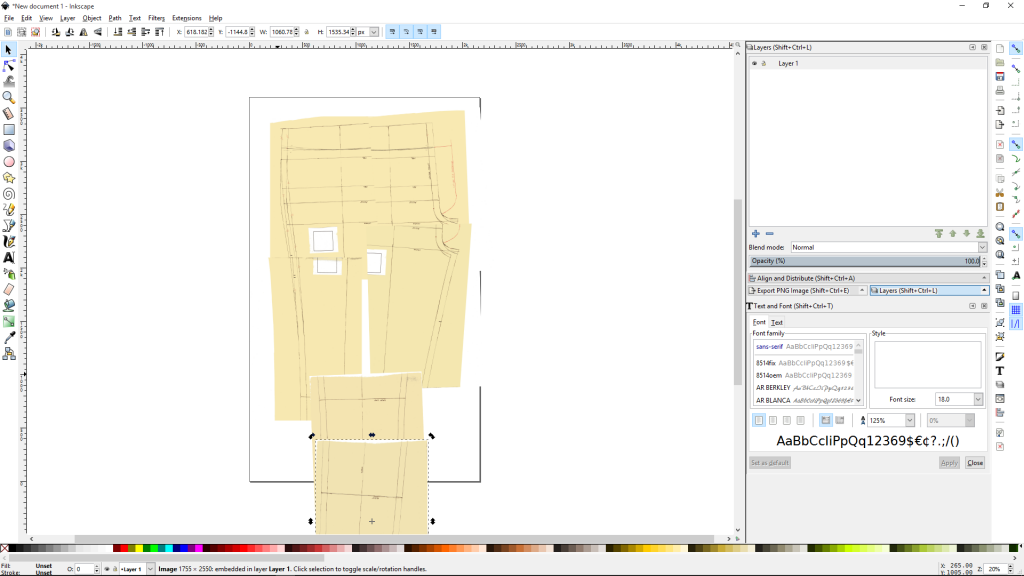
I moved each image to its own separate layer, so as to manipulate each independently. Next, I used Inkscape’s keyboard controls to rotate ( Alt + [, Alt + ] ) and nudge (arrow keys) each image to bring it into alignment with the others. I aligned the grainline on each scan with the blue background grid. I used the opacity feature to make each image translucent, so I could position it precisely over the other images. Once positioned, I made the image opaque again.
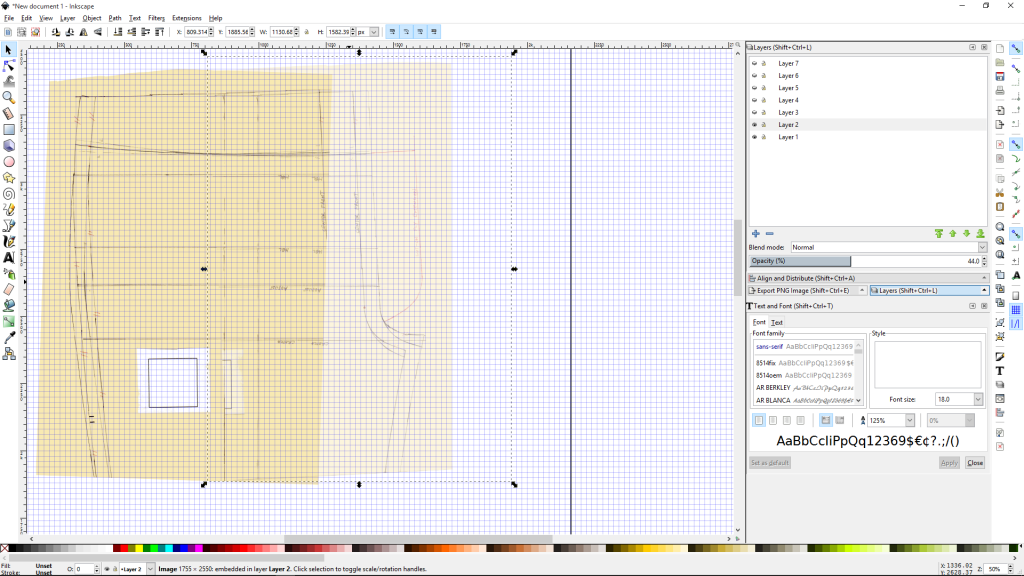
Here’s the front pattern piece, fully assembled from the scans.

From there, I can export the assembled image to a PNG file. I’ll import it into Wild Ginger and convert it to a pattern next time.
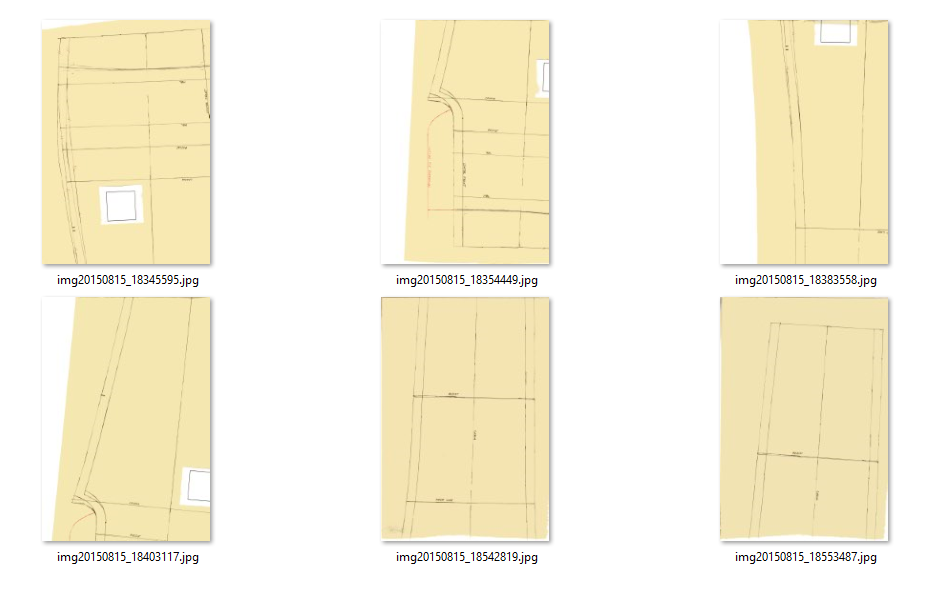
Very impressive, Michael!
Susan,
Thank you! Glad you’re still following along.
Looks great. Thanks for explaining how the Inkscape works. Sounds very interesting. Looking forward to seeing ‘Muslin H’. Hope this is IT. Making muslin after muslin is very tiring and often discouraging. I have also just come through the pant muslin process and hope I am now through the tunnel.